Create Virtualization
Create Virtualization
Users will be shown a page that is used to create a new “Virtual Table” that can be used as a new data source to search for data insights.
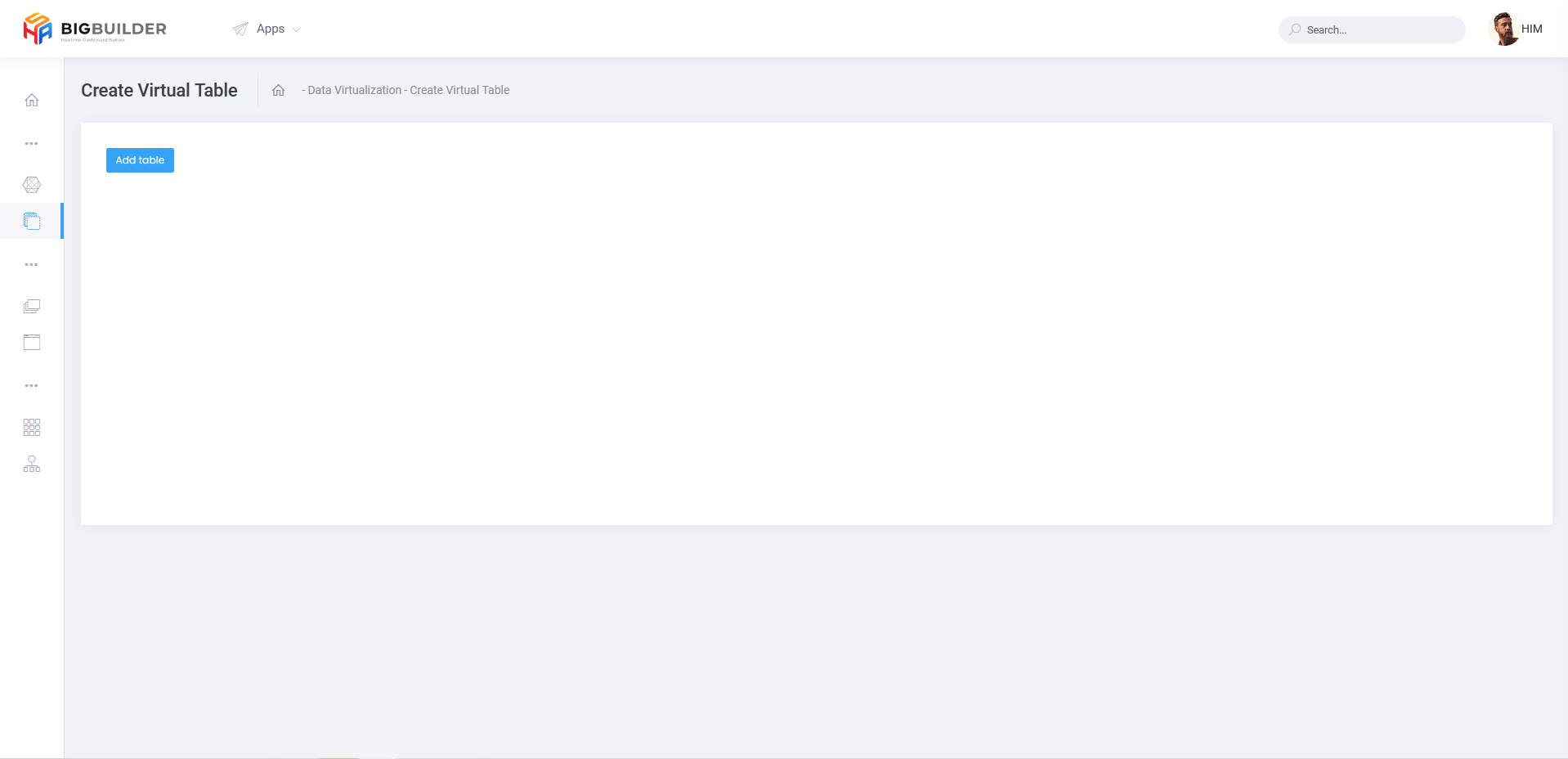
Press button to add any table you will do a "JOIN" so that new data can be obtained from data sources with different formats.
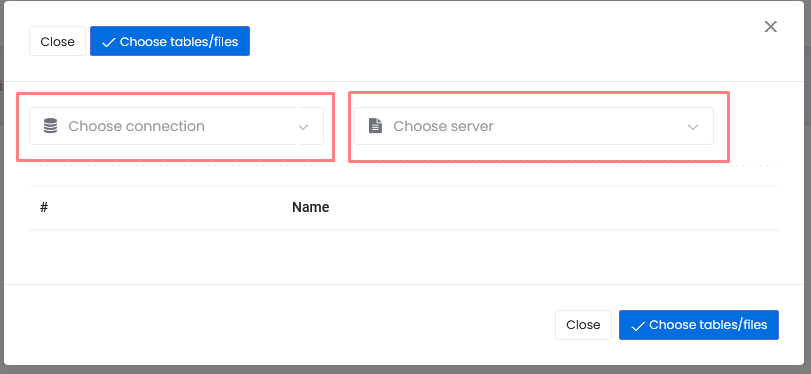
Select on the "Choose Connection" form to select a database that will be the source of the data that will be used in the formation of the "Virtual Table", and Select on the "Choose Server" form to select a server where the data we will use is stored on the server .
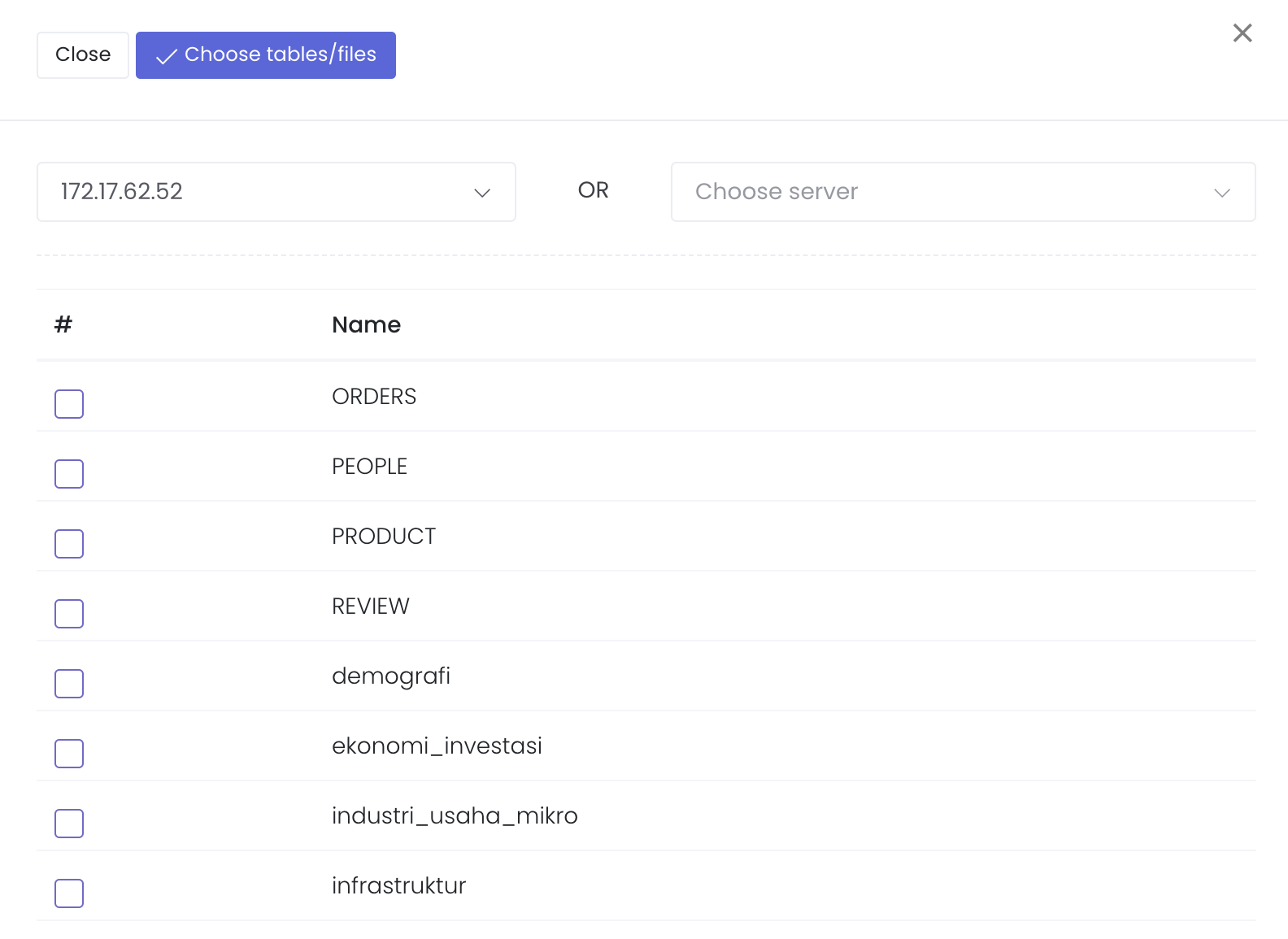
Which checklist table will be used, can select more than one table, to search for a new data insight. Then press the button when finished selecting the table to be used.
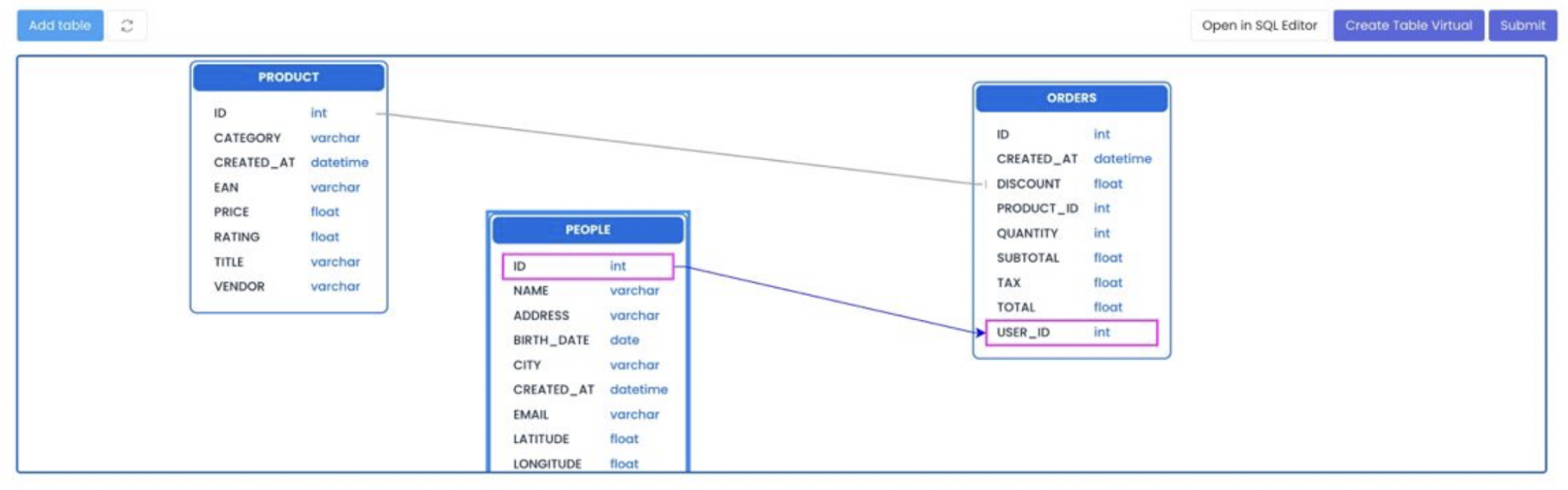
After a page like this appears, you can see various tables and columns along with the data types that we chose in the previous stage, then we connect from the various tables, which column will be the "key" so that the three tables can become one data.
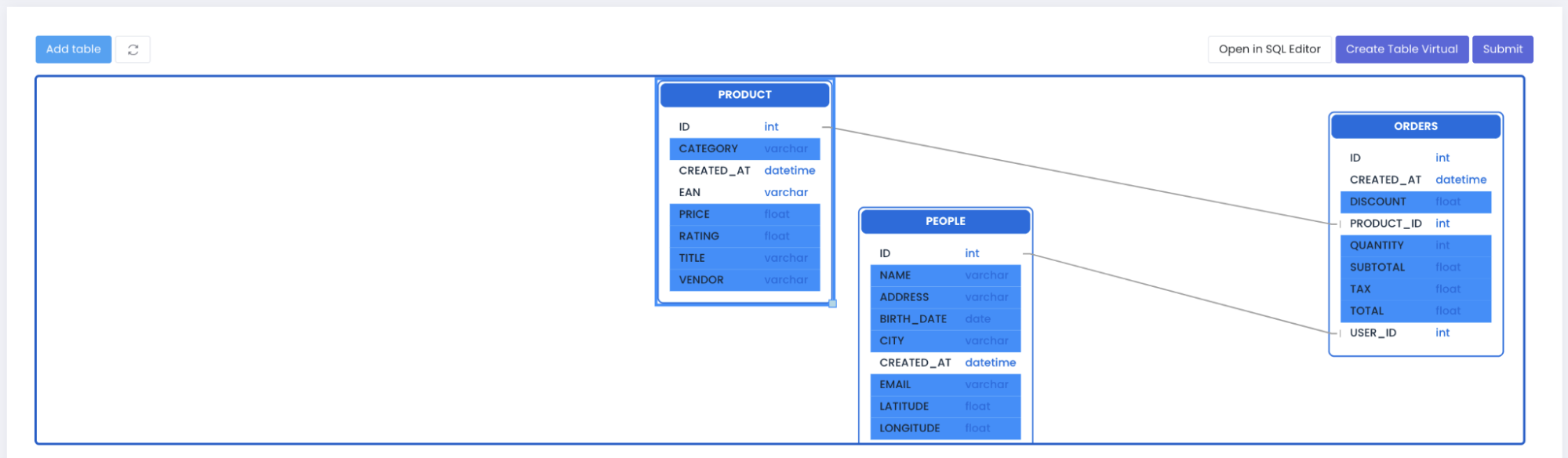
Then we select which column will be used as a "Virtual table" (new data) from the three tables that have been combined by doing a "JOIN" . Next, press the “Create Virtual Table” button, then we will be able to see the new data formed by merging the three tables with different formats and different data sources.
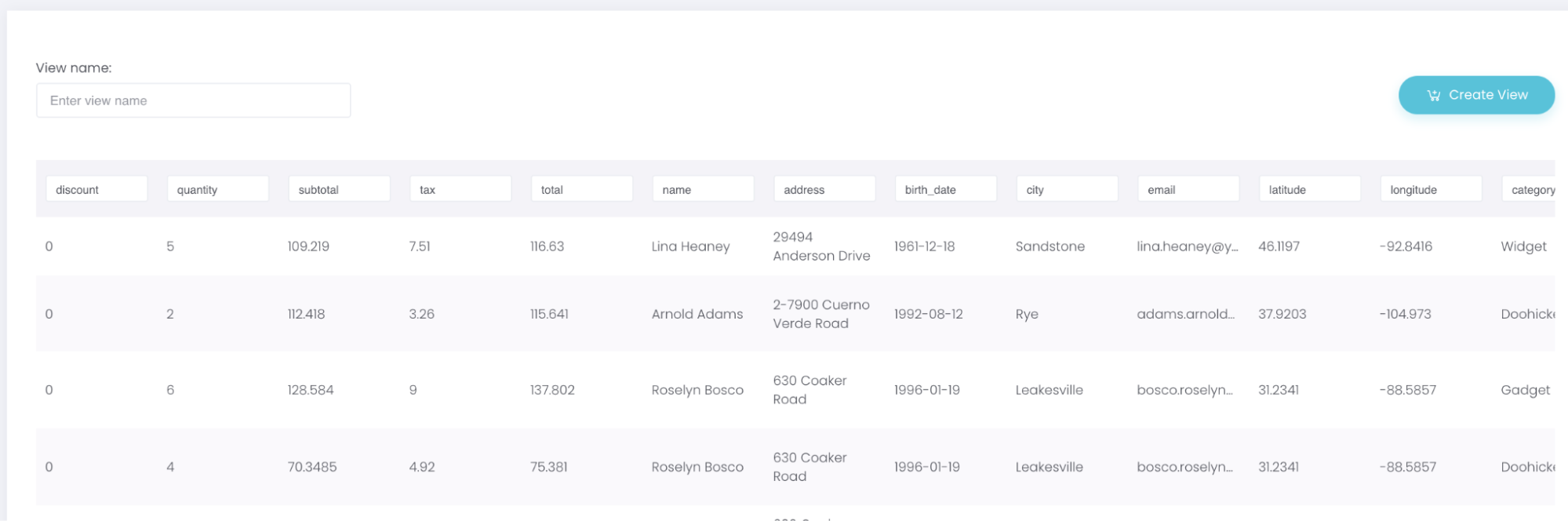
By using Data Virtualization we will find it easier to combine data with different formats and different source databases.