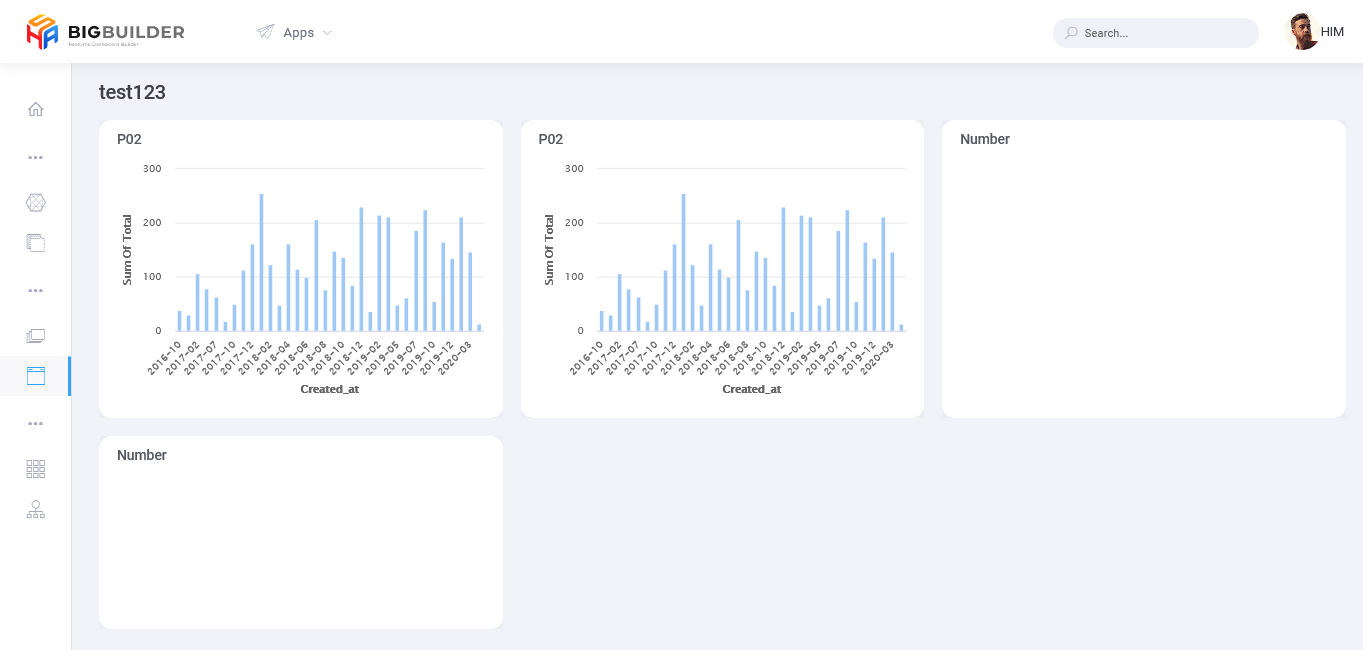Page
Page
After creating a portlet, the next step is to easily compile various kinds of portlets that have been made in various ways into one Page/Dashboard.
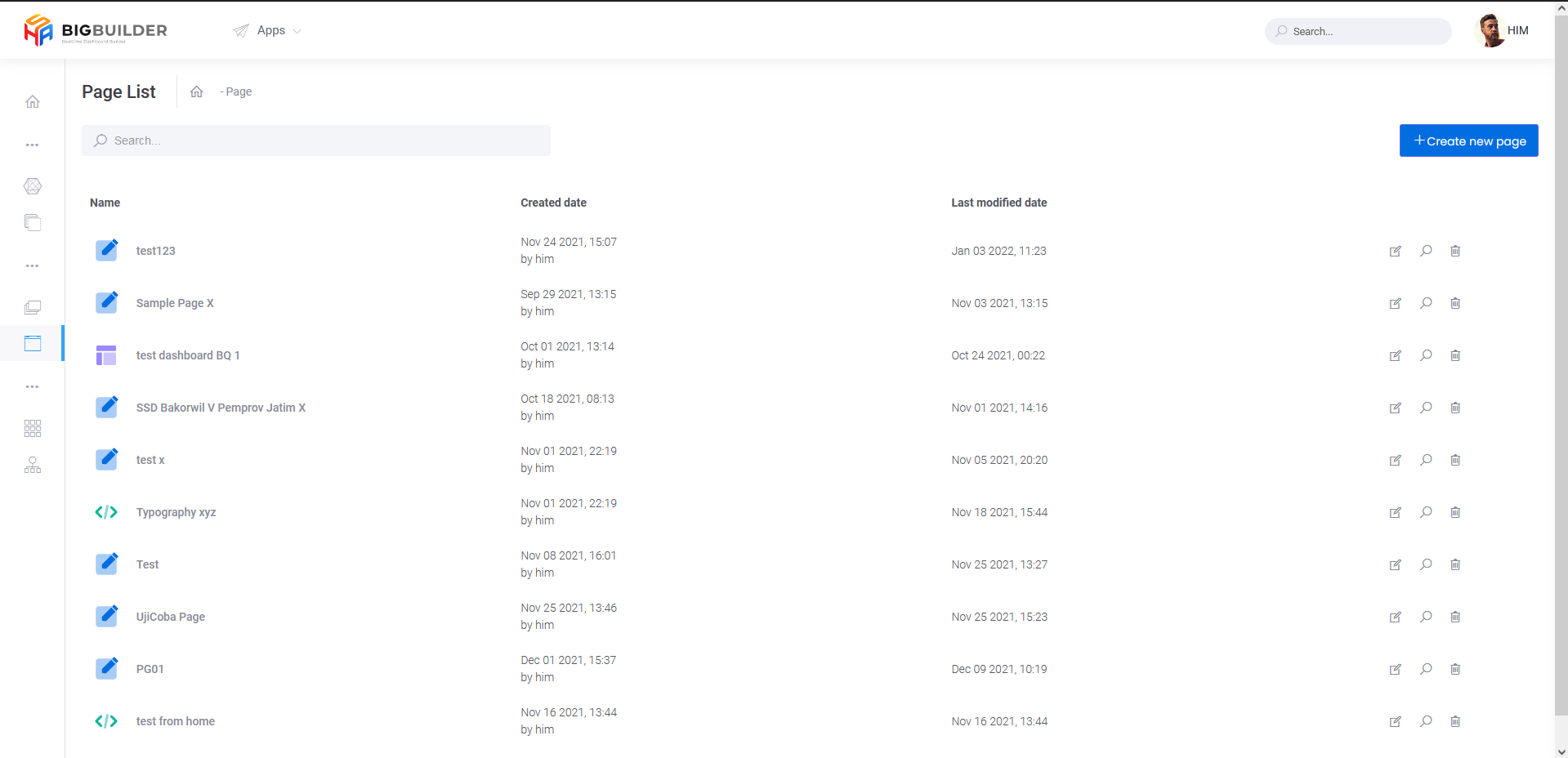
At the beginning of the page, a list of pages that have been created will be displayed, with various information such as name, date of creation, last modified, and various action buttons that can be used.
In making it easier for users to search for pages, they can use the "Search" feature.
On each page there will be three action buttons that are useful for editing pages that have been created, some are useful for viewing pages that have been viewed and will also delete pages that are not used. Press the button to create a new page.
Create New Page
A form is provided that can be filled in when creating a Page such as a Name, Title, Type. There are 2 types of page types that can be created:
- Editor
- Custom View
When going to create a page, the user will be shown an empty canvas that can be used in creating a page, there is a button that will support the creation of a page.
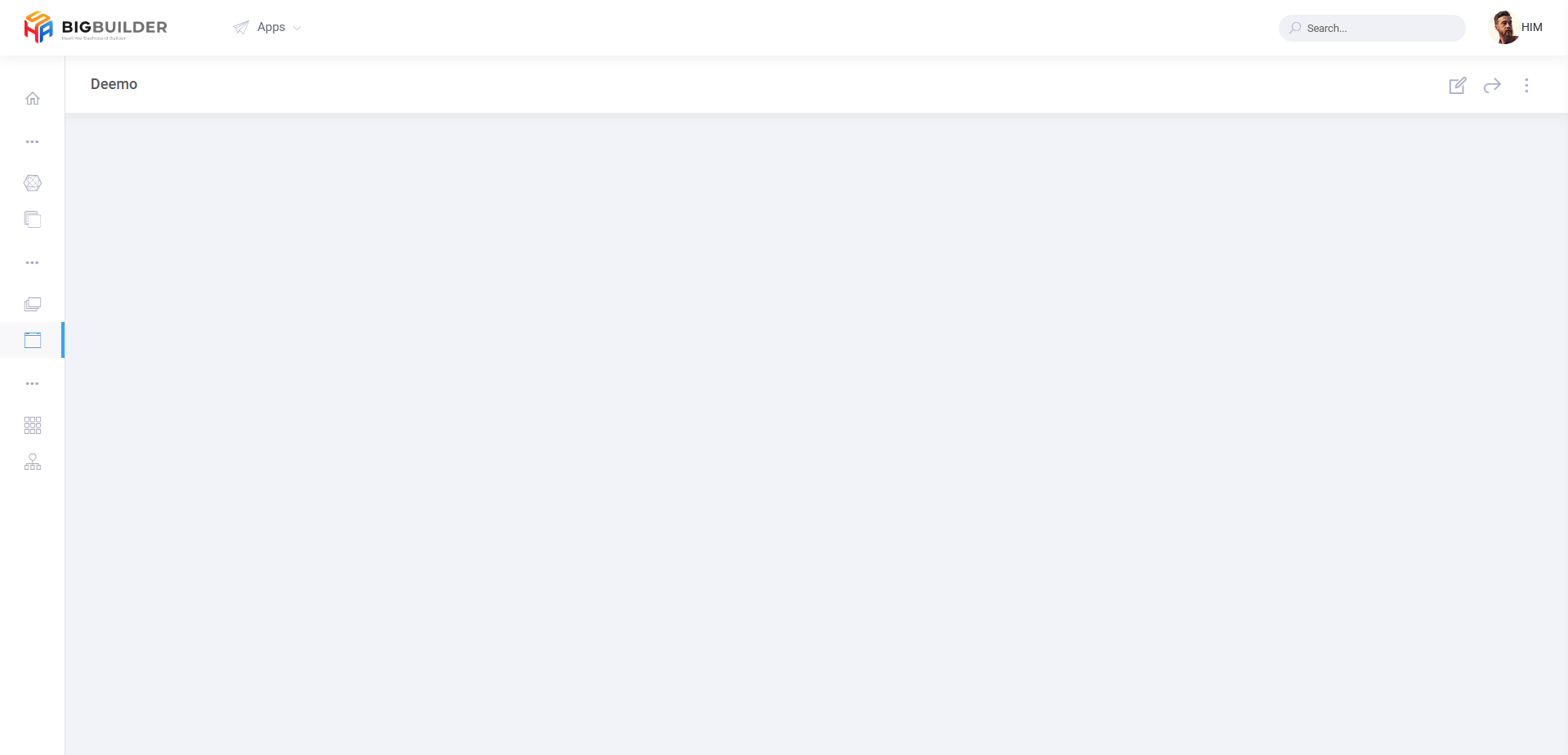
Click to change the display to "edit" mode so that it allows users to make various customizations on the page to be created

Press on to see a list of portlets that can be used in page creation.
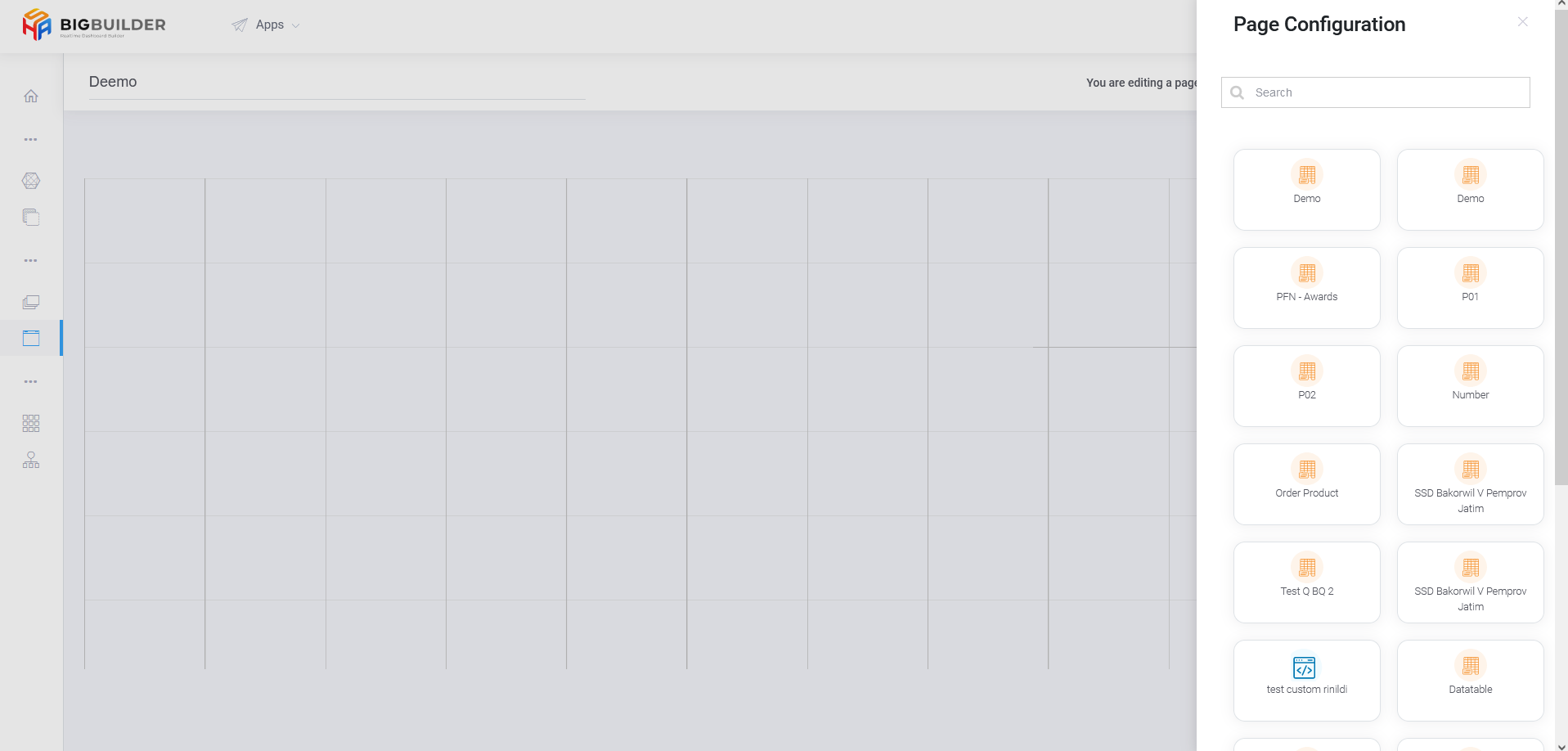
Users just need to "drag & drop" which portlets will be included on the page to be created.
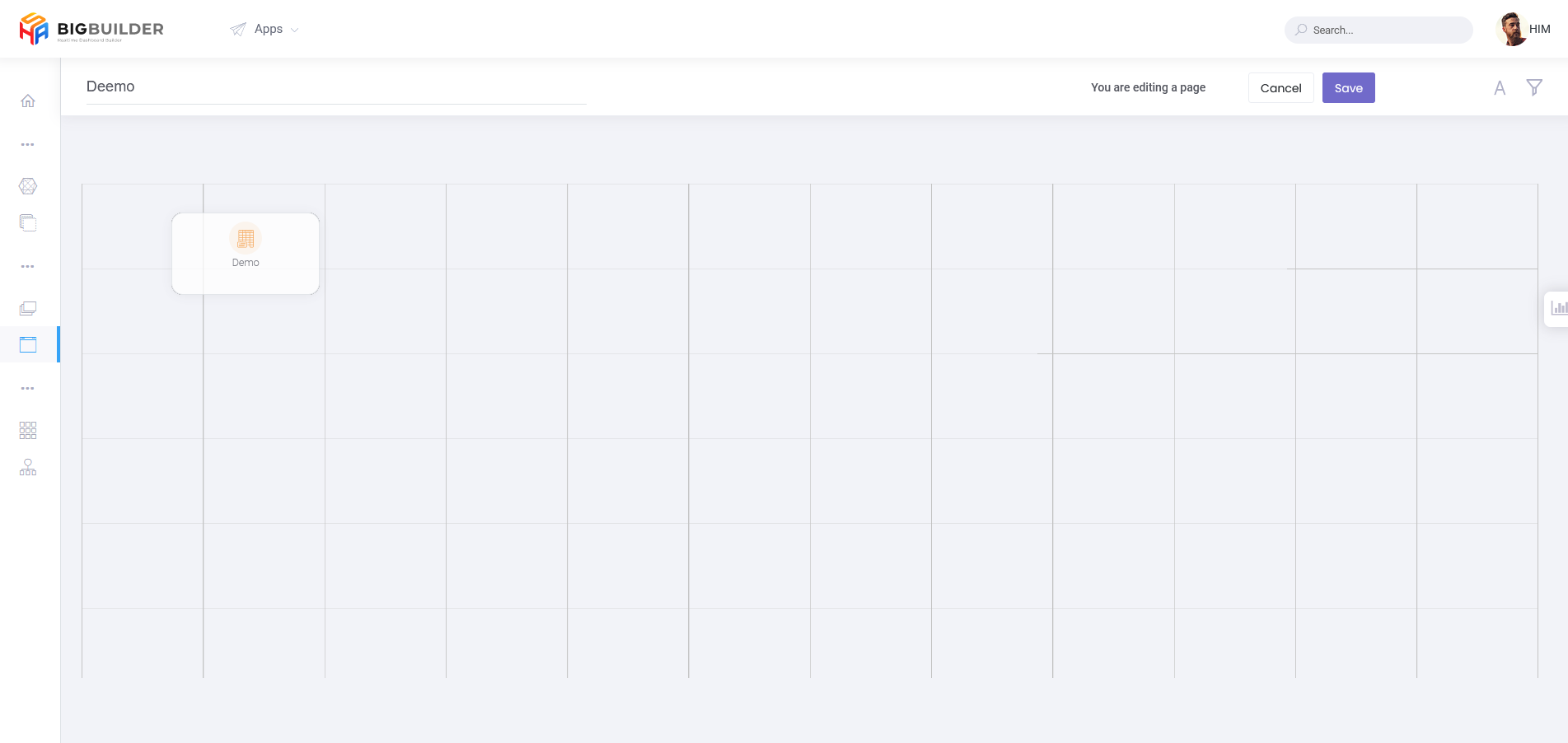
Drop on the provided canvas that uses a grid background
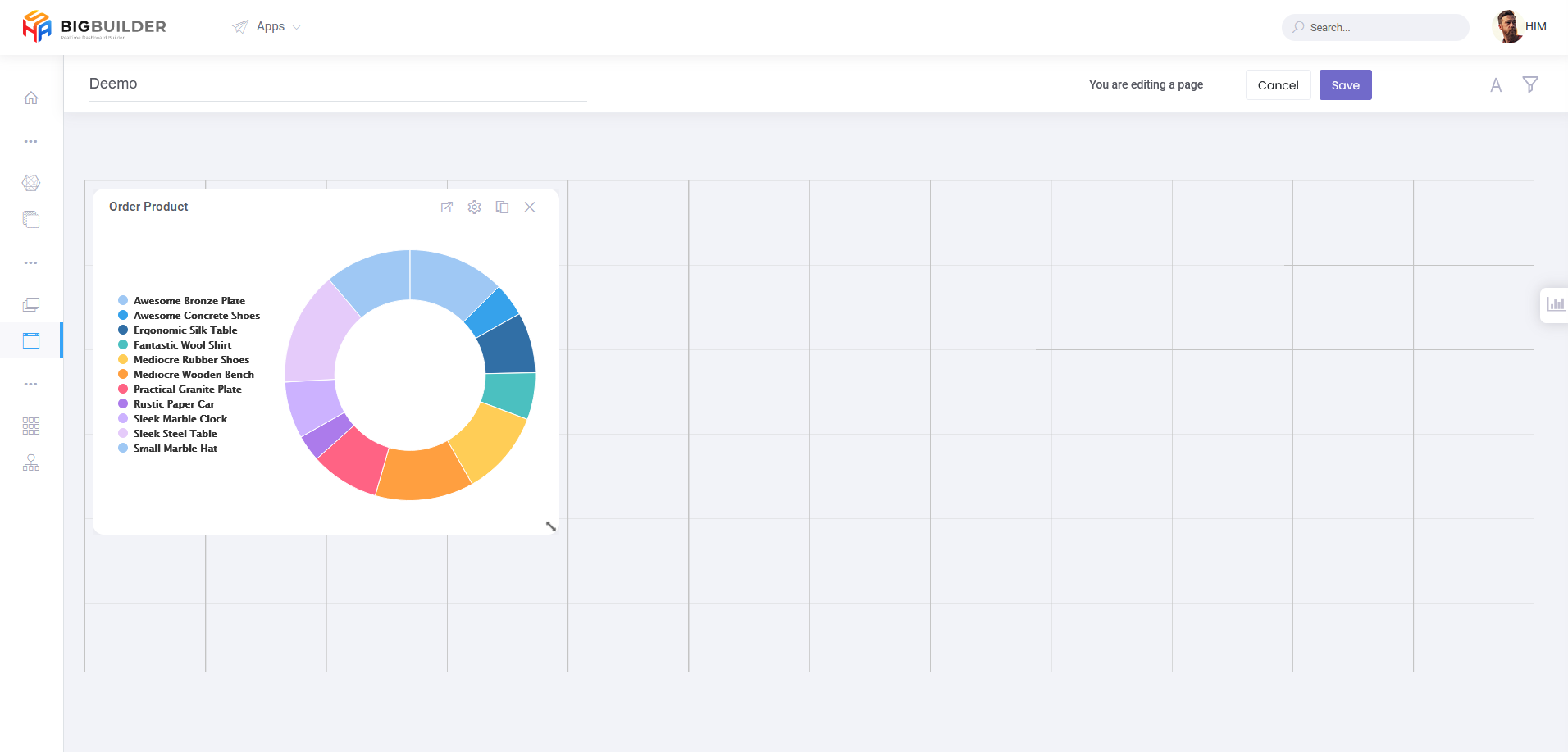
Users can make adjustments to portlets that have been placed on the canvas, such as:
sizing the portlet that has been entered.
Adjust the position of the portlet as desired by "drag & drop".
Make some configuration changes to the portlet and will be redirected to the portlet editor page.
Make changes to the selected portlet.
Duplicate the portlet that has been created.
Remove inappropriate portlets on the page to be created.
Edit Page
When the user has created a page but needs to make changes to the page again, the user can edit the page.
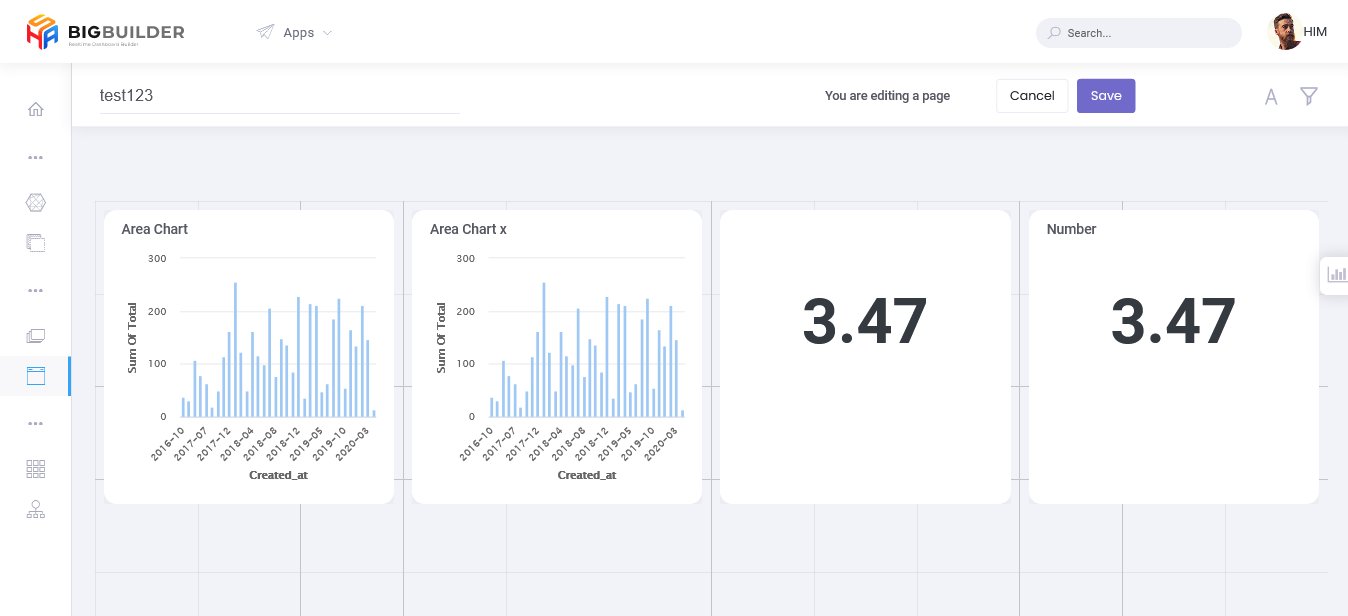
View Page
When the user has created a page and wants to see the page that has been created, the user can view the page.